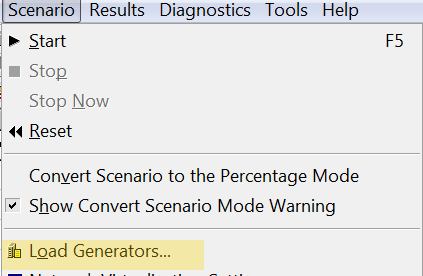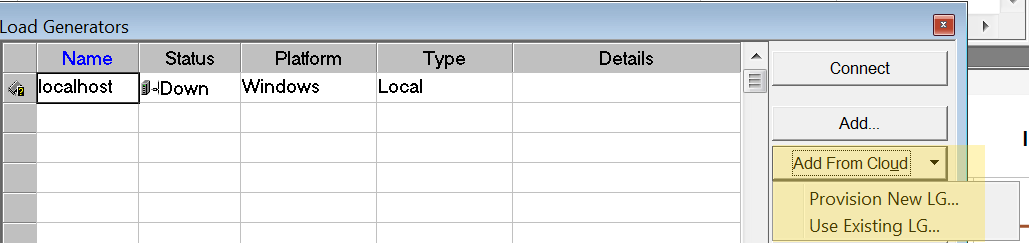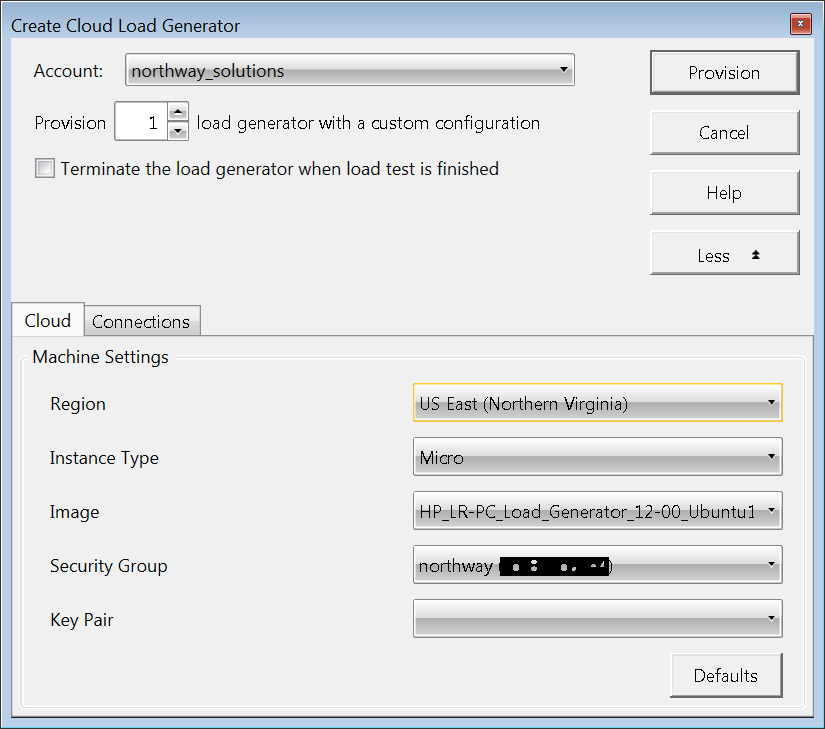LoadRunner 12: Manage Cloud Load Generators
Posted on Apr, 2014 by Admin
In our last blog article, we went through setting up an Amazon AWS account for EC2, and configuring AWS and LoadRunner in preparation for using Load Generators from the Cloud. At this point, we are ready to use them in a load test scenario.
Let’s first look at using an existing machine. I installed a Micro instance of Windows 2012 Server (Standard Edition) in EC2. It’s really slow and won’t do much. HP does not recommend a Micro account, so keep in mind we’re only trying to demonstrate the features at this time. The Generator is setup like any other remote machine so that I can use Remote Desktop to connect to it, install the Load Generator software manually, and configure the local firewall properties on it that provide communications on the ports used between the Controller and Generator. Remember that there are settings for custom inbound traffic rules within the AWS console as well. We also need to set the local firewall on the machine:
In the LoadRunner Controller, select the “Load Generators” option from the “Scenario” menu:
Once in the Load Generator dialog box, select “Use Existing LG”:
The “Use Cloud Load Generator” dialog box comes up. Select the account configured for AWS, and select the appropriate machine settings:
The first machine on the list in the image above is the one created manually. The second and third machines were created by provisioning on the fly. We’ll get to that in a moment. Ensure to select the Network Profile that matches the right network configuration for that Load Generator. Click the “Add Machine” button. The cloud-based Load Generator should now be in the list. Press the “Connect” button to connect to the Load Generator.
If the Generator does not connect, go back and check all of your configuration settings within the Controller, the firewall rules on both machines, and the inbound/outbound TCP traffic rules within AWS to be sure you have clear communication between them. Make sure the machine you are trying to connect to is in the right AWS security group that has the right traffic rules applied. Ensure the Load Generator software is installed, and the Agent is running. The certificate file on the load generator must be signed by the same CA as the certificates on the Controller.
To provision new cloud load generators, select “Provision New LG” from the “Add From Cloud” option in the Load Generator dialog box.
Select the account you configured for AWS, the number of Generators, and select whether or not you want to terminate the load generator when the load test is finished. Select the options you prefer for geographic region, instance type, image (Ubuntu Linux based Generator or Windows-Based Generator), security group you configured in AWS, and the Key Pair (if created to get remote access to the machine later). The following message will be presented on the first attempt:
The new Load Generator will appear in the Generator listing with a status of “in progress”. This activity may take quite a while. During y testing of this feature, I cancelled out of the Scenario in LoadRunner while the creation was still running, and AWS still created the machine. Be aware of this. You might have thought it aborted the operation, but it still gets created and will be running, and it could be costing money.
Once the Generator is in the “down” status, you can connect. If you have the configuration correct (see my last article for information that), you should be able to connect successfully and the Generator should show a “ready” status”. Once connected, make sure all of your Scenario settings are configured, and run a load test using the Cloud-based Generators.
NOTE: Ensure that if you choose a Linux-based (Ubuntu) Generator, that you MANUALLY change the Generator from the default “Windows” platform type in the Load Generator dialog box. Otherwise, you will get an error when attempting to connect. This has been reported to HP, and will be corrected in the first service pack (12.1).
HP has an article on using Cloud-based Load Generators as well. You can read it here.