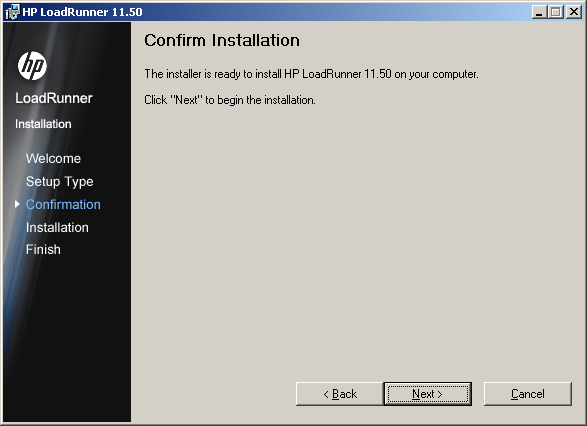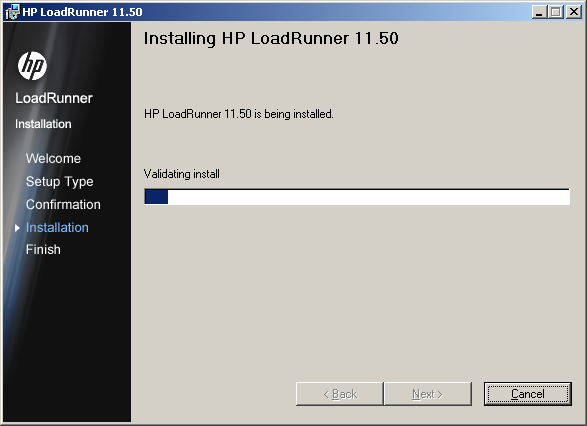LoadRunner 11.5 Installation
Posted on Jun, 2012 by Admin
Now that LoadRunner 11.5 is officially out, I wanted to share with you the LoadRunner 11.5 step by step installation to show you what’s changed. Each machine on which you are installing LoadRunner requires administration privileges.You’ll notice a new color theme for the splash screens and resulting install pages.
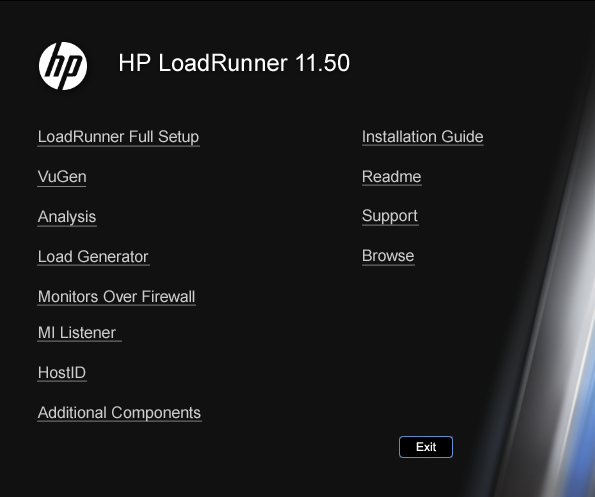
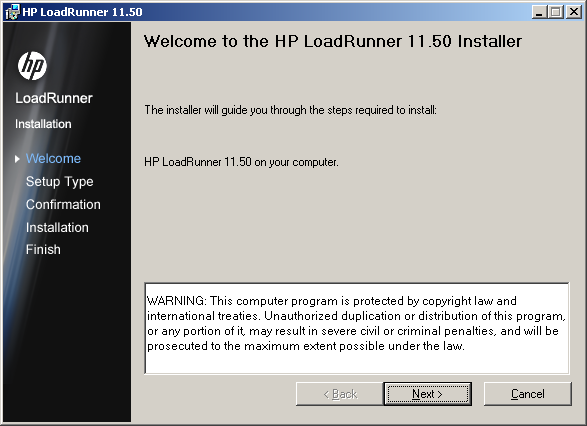 Click on “I Agree” in the EULA:
Click on “I Agree” in the EULA:
 Fill out your Name and Organization information and click next.
Fill out your Name and Organization information and click next.
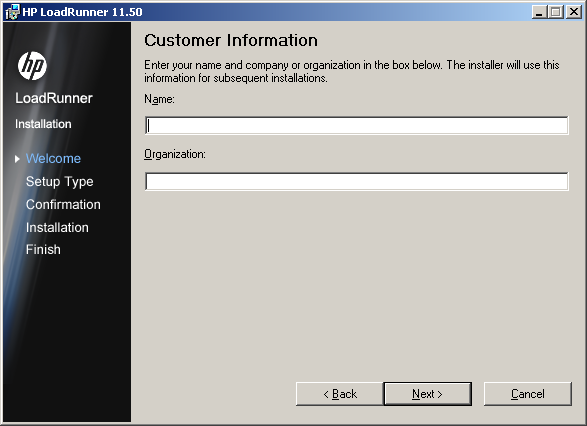 Accept the default installation folder or change it to something else. Select which shortcuts you want to keep:
Accept the default installation folder or change it to something else. Select which shortcuts you want to keep:
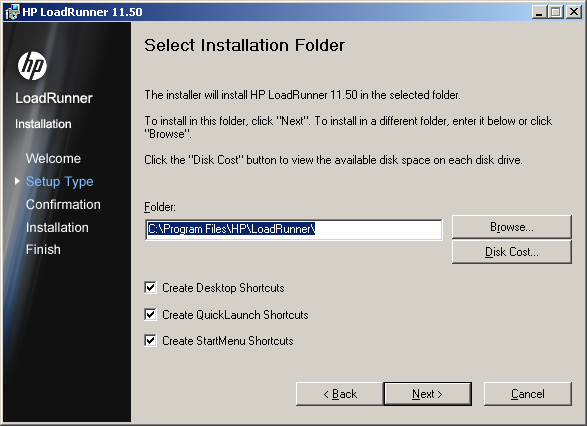 Click Next to being the install:
Click Next to being the install:
If you are interested in a silent download, first Install the prerequisite software. For the full list of prerequisite software, see “Prerequisite Software” on page 17 of the installation guide. You can begin the silent installation only after all the prerequisite software is installed.
To install all of the LoadRunner components, run one of the following commands from the command line depending on the CPU architecture (32-bit or 64-bit):
64-bit
msiexec.exe /qn /i "<Installation_disk>\lrunner\MSI\LoadRunner_x64.msi"
32-bit
msiexec.exe /qn /i "<Installation_disk>\lrunner\MSI\LoadRunner_x86.msi"
Ensure that you run the appropriate MSI version for your operating system. You can use standard MSI command line options to define installation properties. For example, use TARGETDIR to specify an alternate installation folder.